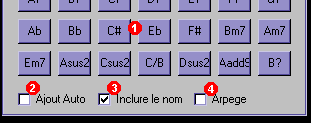|
 |
 |
 |
|
Tabber simply is the best freeware for writing guitar and bass tablatures. It also is the most simple and the most ecologic (since it does not interact with windows registeries or files). Images here are in french, but all buttons names are translated in the english version of software. Clic here to download version 1.0.1
(1). This is current file option zone; this is where to go at first. Tabber is for creating new files or adding new lines to old files. Editing old files is not possible yet. (2). This is fast edition zone. Use its buttons to place notes on strings. (3). These buttons pushes up most current chords in the tab. (4). This zone is for visualisation. It can also be used to edit manually the current tab sequence. Zone 1
Be careful, the windows' (X) button closes application without notice. All non recorded modification will be lost. To save file, close it before pressing the cross. Zone 2
(1). These fields are current edited column: one comment line and 6 other lines for the 6 strings. Le grave E is at the bottom. (2). Once notes have been put in (1), this buttons add them in visualisation zone. Empty fields are replaced with blanks to keep the notes inline. Complex figerpositions are allowed (8h9, //5). (3). Adds a blank column in current line. (4). Adds a vertical bar to current line. (5). Deletes last added notes. (6). Saves current line to file and start a new, empty line. The program auto carriage-returns after 80 characters. Once a line has been writed, no way to edit it back. (7). If ticked, fields are cleared each time after "Add" button is pressed. (8). If ticked, a blank is added after each note when pressing the button "Add". Zone 3
(1). List of predefined chords. Pressing a button will put the chord in editing zone. (2). If ticked, chord is added to new line instead of put in editing zone. (3). If ticked, chord name is put in the comment line. (4). Arpeggio. Deserves a try. Zone 4
(1). Current edited line visualisation. Manual editing is allowed here. Please press (2) to accept manual editing or press (3) to cancel. One of these should be done after each manual editing.
|
site design: xkernel
2001